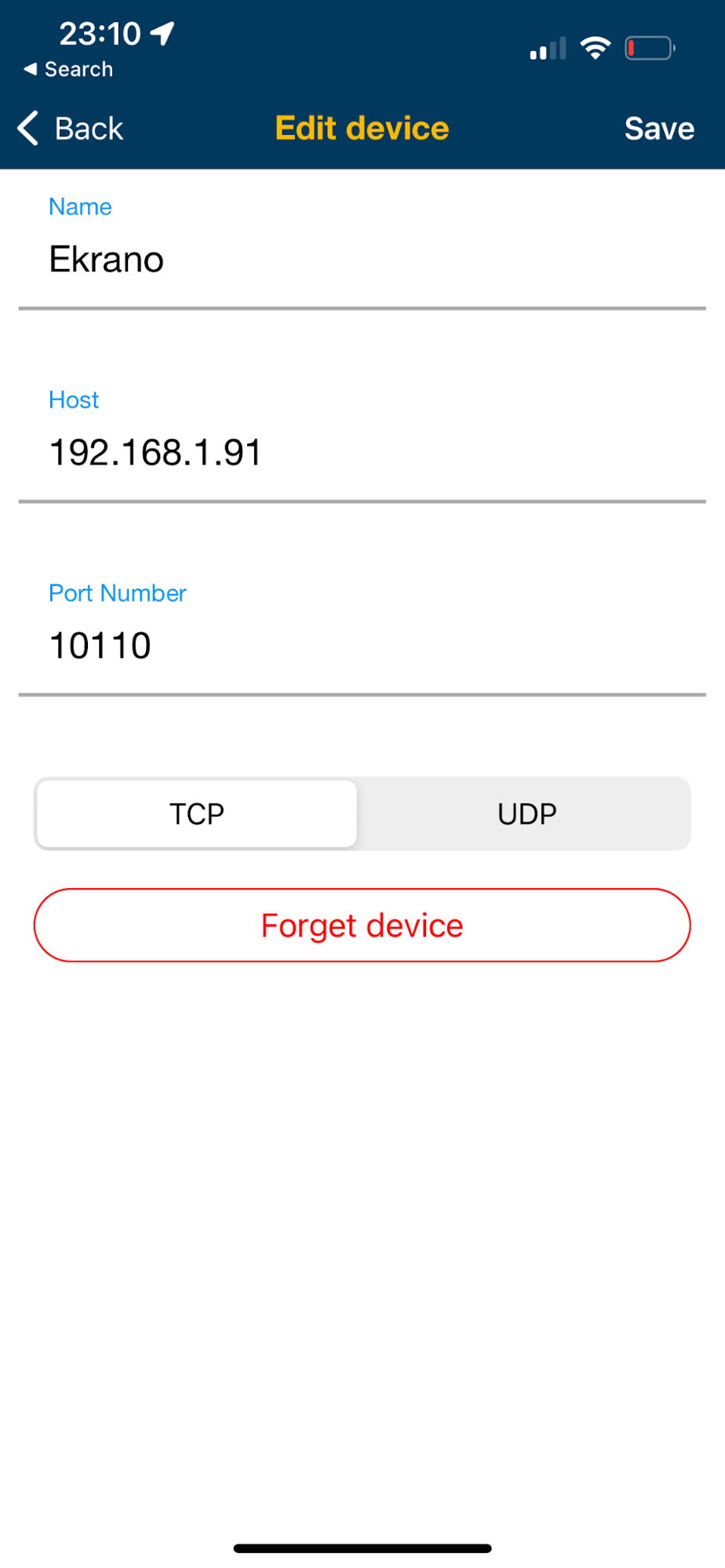This document details how to setup Signal K Server to read AIS and navigation data from a NMEA2000 (or any other) network and make it available on a WiFi network for use with popular phone / tablet apps like:
The Signal K Server does this by passing the data received from the configured Data Connections, through two plugins which transform it to NMEA0183 sentences, which are then transmitted on the WiFi network.
A Signal K Server:
All configuration is done from within the Signal K Server Admin UI. Open the Admin UI in your browser and complete the following steps.
Select Server -> Setup from the menu.
The Vessel Base Data section, enter values for Length, GPS Distance from Bow and GPS Distance from Center.
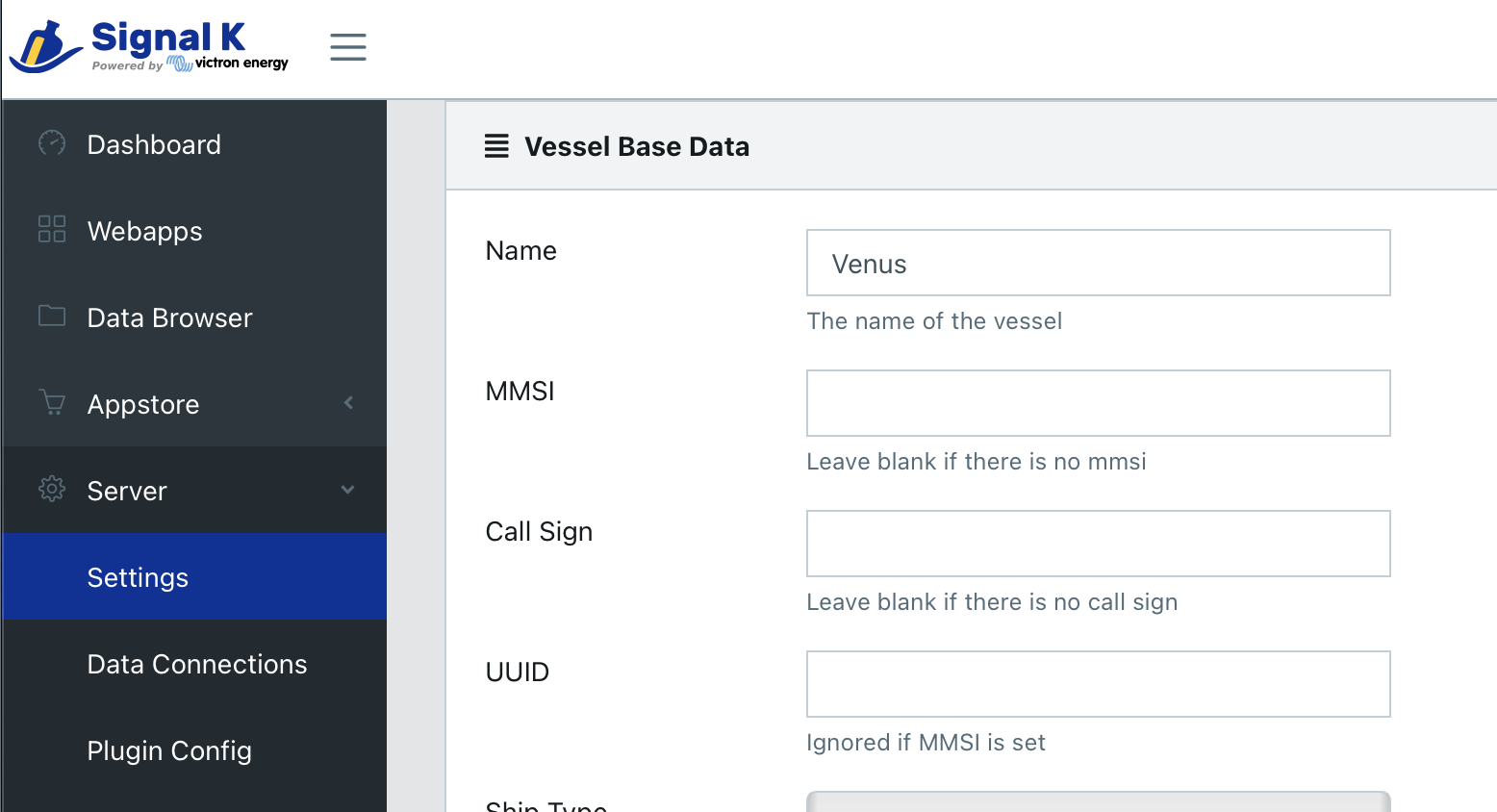
The following plugins are required to process and transform the received data to NMEA0183:
signalk-to-nmea0183 (documentation on npmjs)signalk-n2kais-to-nmea0183 (documentation on npmjs)Note: Starting with Signal K Server version 2.2.0 these plugins are pre-installed. It is recommended that these plugins be updated to the current version.
To install the plugins:
signalk-to-nmea0183plugin and click the install iconsignalk-n2kais-to-nmea0183 plugin and click the install iconNote: If the Restart button is not displayed in the upper right of screen, refer to Enabling Security for details.
To configure the plugins:
In the Admin UI, select Server -> Plugin Config from the menu.
Locate signalk-to-nmea0183 plugin.
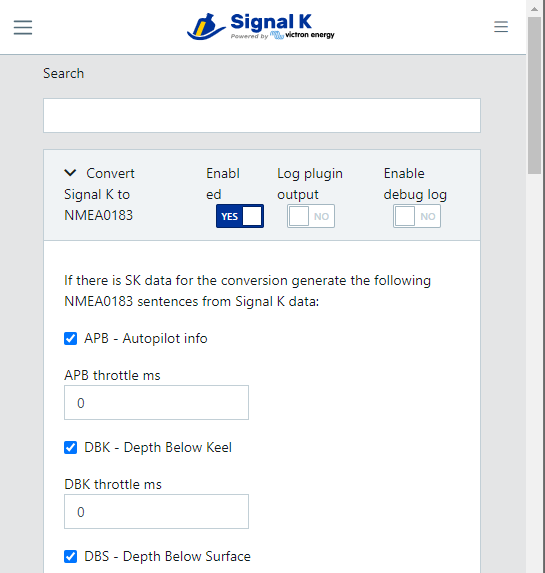
Locate signalk-n2kais-to-nmea0183 plugin. This plugin transmits all the AIS targets.
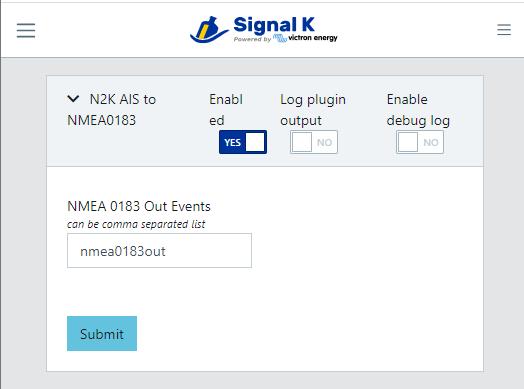
In the Admin UI, select Server -> Settings
Locate the Server Settings section
Ensure that NMEA 0183 over TCP (10110) is set to On
Click Save and Restart the Signal K Server.
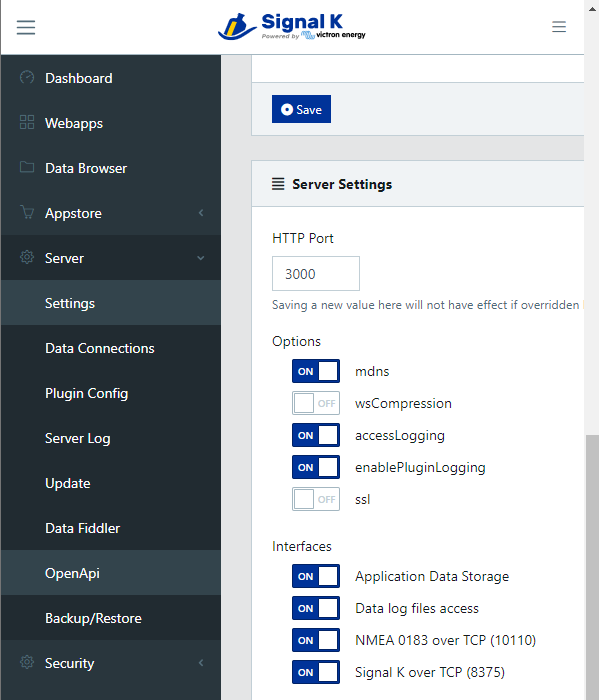
Once restarted the Signal K Server will transmit NMEA0183 sentences containing all your navigation and available AIS target data on the WiFi network on TCP port 10110.
Note: It is recommended that Signal K over TCP (8375) is set to On if you are using an app (e.g. Aqua Map) which supports the “Signal K over TCP” protocol as it is more feature rich.
Device apps can now be configured to connect to the NMEA0183 data stream from the Signal K Server.
Following is an example of how to connect the Navionics boating app.
Open the menu
Select Paired devices and add a new paired device
Enter a name for the device e.g. MySignalK Server
In Host enter the IP address of the Signal K Server you configured in the steps above
In Port enter 10110
Select TCP
Click Save